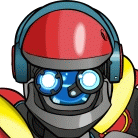Currently watch lists don't support "Search" but, that's coming in the first post 6.50 beta.
Adding a Watch Topic
1 - To add a watch topic look in the "Groups List" and you'll see a parent item called "Watch Topic". Right click it and select "New Watch".
2 - New watch will pop up a new window. You can then enter a name for the new watch topic and optionally, you can select an existing watch item as a "templete". The new watch item will start as a copy of the "template" you select.
3 - When you've added a name and clicked "Ok", the options window will pop up. It'll either be blank or will be a copy of an existing watch topic.
- "Source" is where the data comes from. Currently Headers or Search. Search is only partially working in 6.50.
- "Search For" is the string of words you want to search for. It supports regular expressions but, you don't need to use regular expressions
- Code: Select all
HorriblePeople 720p Ubuntu X86
- Code: Select all
\[HorriblePeople\] 720p Ubuntu X86
are valid search strings. The watch will match all of these words in subject, in any order.
- Test Search - lets you enter a string to see if it matches your "Search For".
- From Poster - lets you enter a "Poster" entry to match a poster. Say there's a specific poster you like. It supports regular expressions too. It's the same format at the "Search For".
- Test Poster - lets you test your poster string against the real thing you're searching for.
- Minimum File Size - lets you filter out smaller files.
- Maximum File Size - lets you filter out large files.
- Look in Groups - Lets you specify which group topic (Group of Groups) you want this watch to look into. Looking only in the groups you know are likely to have the content you want will reduce spam hits. If you don't specify anything. It'll watch all header downloads.
- Download - if this is checked, the matched items are automatically downloaded as well as added to the watch topic.
4 - Download Headers. Headers that match the watch topic are fed to the watch topic. The "New Files" field in the groups list will increase as hits are added to the watch topic. When you read the group, the count is reset to zero so, if it's showing a number, that means there were new hits since the last time you opened this topic.
Scanning Existing Headers
1 - If you right click an existing watch topic, you'll see "Rescan Topic".
2 - Selecting this will pop open a new windows.
- Pick topic - Lets you pick which group topic (Group of Groups) you want to scan. If you already have a "Topic" set in the watch list it'll be preset.
- Scan Days - Is how many days in the past you want it to look. 5000 is virtually "Forever". The default is 30, primarily so, you can do quick tests of the watch topic.
- Records - how many total records the scan has looked at.
- Matches - how many records matched the watch list and were fed into the watch list.
The top progress bar, is progress through all of the groups. The bottom progress bar is "per group" progress.
3 - Select "Start Scan". This will make Newsbin scan the existing groups and feed any matching data into the watch list item.
4 - If you have the watch topic set to "Internet" it will do a "Search" and feed the hits to the watch topic. This is only partially supported now. Eventually the "Search" option will work just like the "Headers" option.
Limitations
- Currently "ORing" doesn't work. This limits the complexity of the search string.
- Code: Select all
(this that)|(tig biddy)
Is an example of an expression that doesn't work. The work around is to give each one its own watch topic.
- Currently there isn't a "per watch" download or unrar path. I expect that to be in the next beta.